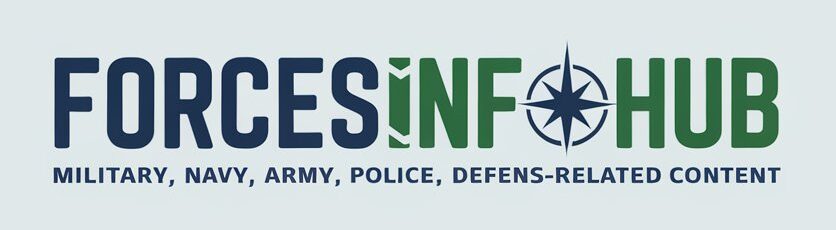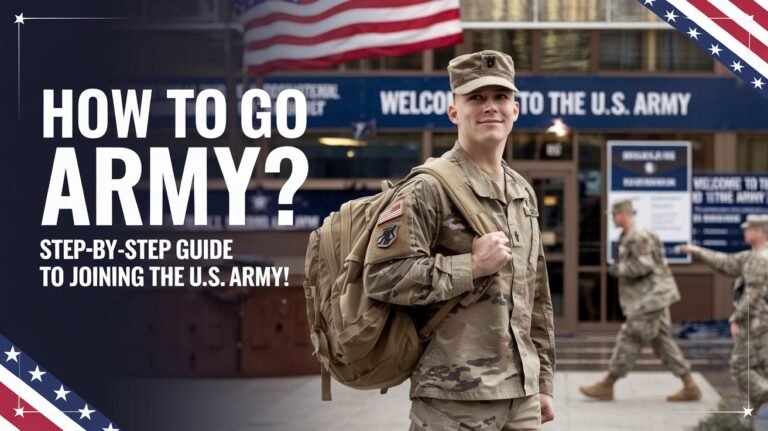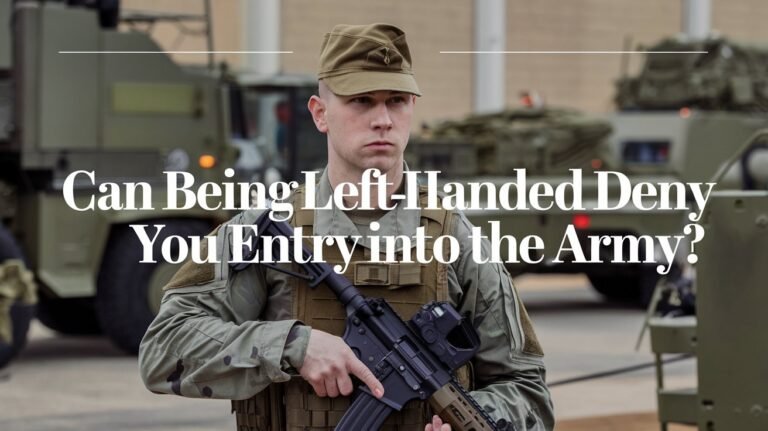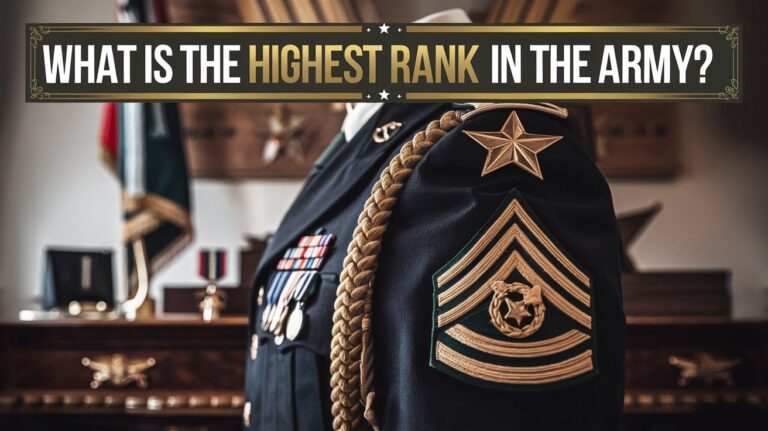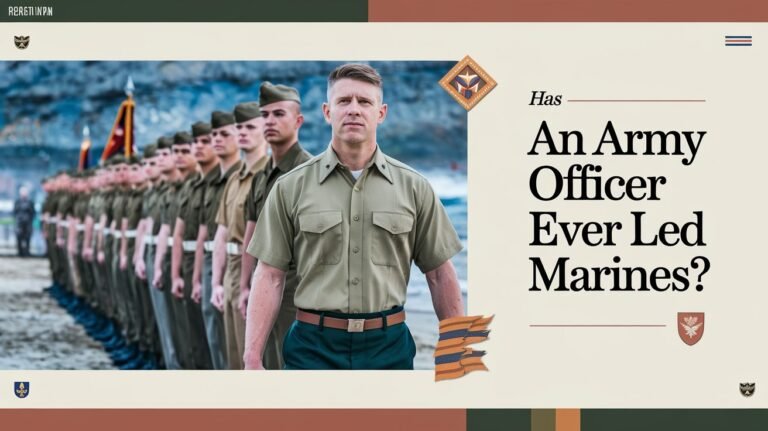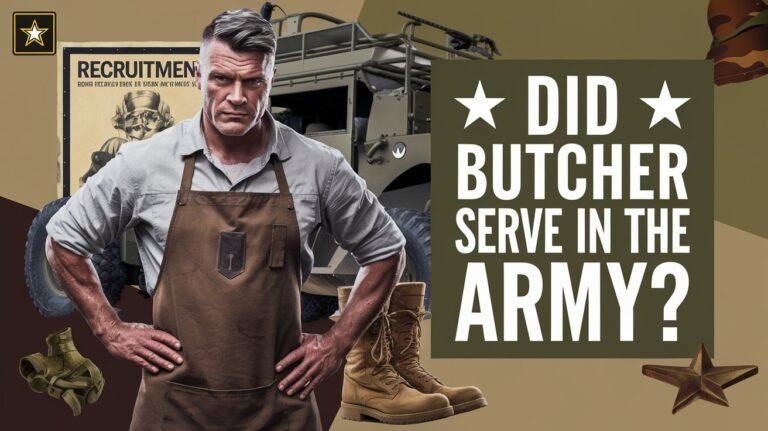How Access Army Sharepoint From A Civilian Computer
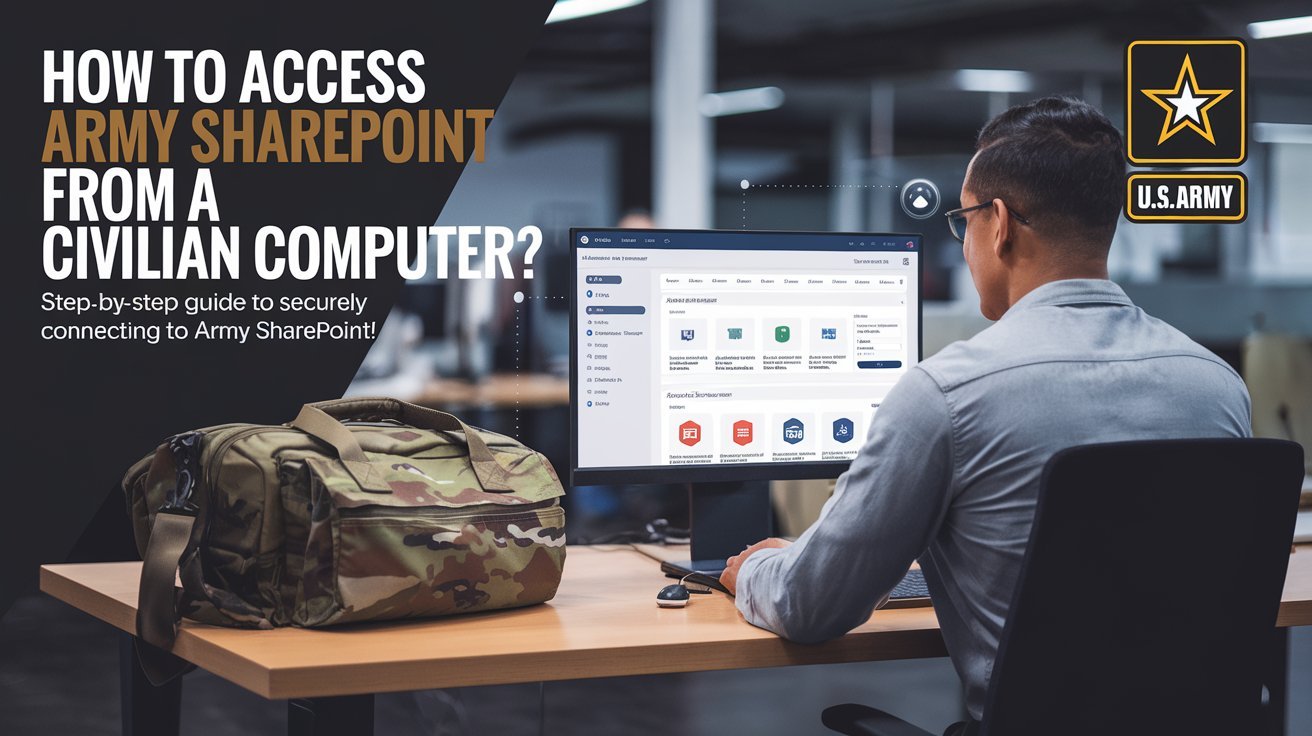
The Army is working hard to make it easier to access Army resources from anywhere. They started the Bring Your Own Device (BYOD) program. This lets users connect to Army 365 email, Teams, OneDrive, and more from their personal devices.
This move supports the Army’s goal to modernize its network. They want to be more mobile, agile, and focused on data. This will help them stay ahead of their enemies.
Key Takeaways
- The Army is expanding remote access options for civilian users to connect to SharePoint and other Army 365 resources.
- Secure authentication and digital certificate management are crucial for accessing military SharePoint sites from personal devices.
- Hardware requirements, network standards, and remote connection options must be considered for civilian SharePoint access.
- The Army Azure Virtual Desktop provides a centralized, cloud-based solution for remote work, with benefits like enhanced security and access from anywhere.
- DNS configuration and optimization can help troubleshoot connection issues when accessing military websites from civilian networks.
How Access Army SharePoint from a Civilian Computer
Getting into the Army SharePoint from a civilian computer is easy if you have the right stuff. You need a CAC reader, the right drivers, and DoD certificates. These are the basics to start.
First, pick the right Authentication certificate when you’re asked. This step is key for safe access to Army 365 sites. You can get to these sites through webmail and Microsoft Teams links. Just use Microsoft Edge or Google Chrome browsers. Also, you must have an account to start the process, and the steps differ based on your Windows version.
- Connect your CAC reader to the civilian computer.
- Make sure the drivers for your CAC reader are installed correctly.
- Choose the right Authentication certificate when asked.
- Use Microsoft Edge or Google Chrome to get to Army 365 sites through webmail and Microsoft Teams links.
- Follow the specific steps for your Windows version to finish the process.
By following these steps, civilians can safely and remotely get into the Army SharePoint. This makes it easier for both civilians and military to work together and share information.
Hardware Requirements for Army SharePoint Access
To get into the Army SharePoint from a civilian computer, you need certain hardware. You’ll need a CAC (Common Access Card) reader and a device that fits the Army’s standards.
CAC Reader Selection and Setup
A CAC reader is key for Army SharePoint access. Make sure your CAC reader is compatible and set up right. The Army has approved CAC readers from Gemalto, SCM Microsystems, and Oberthur Technologies.
Compatible Device Specifications
The device for Army SharePoint access must also meet specific needs. For mobile, Hypori Halo works on iOS, Android, and Windows. For desktop, Azure Virtual Desktop (AVD) supports Windows and macOS laptops, desktops, and tablets.
Network Connection Standards
The network for Army SharePoint access must be secure. It must follow the Army’s remote access rules. Use a VPN or other secure methods to protect your data.
With the right hardware and network, civilians can safely use Army SharePoint. They can work together with the military.
Digital Certificate Installation Process
To get into Army SharePoint or other military sites, you need special digital certificates. First, you download and set up these certificates. This makes sure your connection is safe. It’s key for anyone wanting to use Army 365 services like SharePoint, Webmail, Teams, and OneDrive.
If you have a CAC (Common Access Card) from after February 2018, your PIV/Authentication certificate is ready. But, if your CAC is older, you might need to add the PIV Authentication certificate. You can do this by downloading the right certificates and picking the Authentication certificate when you install them.
- Download the DoD (Department of Defense) certificates from the right places.
- When you install, make sure to choose the Authentication certificate.
- If your CAC is older, you’ll need to add the PIV Authentication certificate manually. Follow the instructions carefully.
Installing digital certificates is a big step to safely get into Army SharePoint and other military sites. By following these steps, anyone can easily use the public interface and find the resources they need.
Army 365 Authentication Methods and Security Protocols
The U.S. Army takes protecting sensitive government data very seriously. To get into the Army 365 suite, like SharePoint, Teams, and OneDrive, civilians must go through a strong check. They need to show their Department of Defense (DoD) certificate and pick the right sign-in certificate.
DoD Certificate Verification
Civilian users need a valid DoD certificate to get into Army 365. This is usually a Common Access Card (CAC) or Personal Identity Verification (PIV) card. These cards are key to proving who you are and connecting safely to the Army’s online world.
Authentication Certificate Selection
After checking the DoD certificate, users must choose the right sign-in certificate from their CAC or PIV card. This step makes sure users can only see what they’re allowed to see in Army 365.
Security Clearance Levels
- Unclassified: Allows access to non-sensitive, publicly available information.
- Confidential: Gives access to information that could cause some damage to national security if disclosed.
- Secret: Permits access to information that could cause serious damage to national security if disclosed.
- Top Secret: Provides the highest level of access, granting privileges to information that could cause exceptionally grave damage to national security if disclosed.
The Army follows strict rules to make sure how access army sharepoint from a civilian computer and army sharepoint access are only for those who should have it. This keeps sensitive government data safe and helps the Army stay ready to work.
Remote Connection Options for Civilian Users
Civilian users have many ways to connect to Army SharePoint sites. These options let them access Army resources from different devices and places. They meet the needs of people who are not in the military.
One common way is through a web browser. Users can use their computers to log into Army 365 portals with Microsoft Edge. This method is easy and doesn’t require extra hardware or software.
Mobile users have a great option too. The Hypori Halo system is available to all “@army.mil” users, including civilians. It lets them securely access DoD365 resources from their phones and tablets. The app has government bookmarks and is easy to use on the go.
Azure Virtual Desktop is another choice for civilians. It lets non-military people access Army resources through a remote desktop. This gives them a secure and familiar computing experience from their own devices.
No matter the method, users must follow security rules and authentication steps. This keeps Army SharePoint sites safe. With these options, non-military people can work with Army resources securely and effectively.
Hypori Halo Mobile Access System
The Hypori Halo mobile access system lets civilians safely use Army 365 and other CAC-enabled sites on their personal devices. It uses zero-trust protection to keep data safe, even when accessed from afar.
Zero-Trust Protection Features
Hypori Halo doesn’t store data on your device. It encrypts all data and checks your identity with a strong multi-factor process. This keeps your data safe, even if your device is lost or stolen.
Virtual Platform Benefits
The Hypori Halo platform has many benefits. It makes work easier and more productive by giving access to Army 365 and Microsoft Teams from one device. It also cuts down on the need for many devices, saving on phone and service costs.
Mobile Device Compatibility
- Hypori Halo works with many devices, like iPhones, iPads, Android phones and tablets, and Windows devices.
- Users can get the Hypori app from app stores, making it easy to use with their devices.
- The admin can lock a user’s Hypori app if a device is lost or stolen, without losing all data, since no data is stored locally.
Hypori Halo offers a safe and flexible way for civilians to work with the military. It uses the latest in zero-trust security. This lets users confidently access Army 365 and other important resources, no matter where they are or what device they use.
Azure Virtual Desktop Integration
The Army now uses Azure Virtual Desktop (AVD) for civilians to safely access SharePoint and Army 365 services. This cloud-based system lets users log in to a virtual Windows 11 desktop with their Army 365 credentials. It keeps sensitive government data safe in the cloud while making it easy to use.
One big plus of using AVD is the single sign-on feature. Users can get into the virtual desktop and Army 365 apps like SharePoint, Teams, and Outlook with just one set of login details. This makes work easier and cuts down on the chance of unauthorized access.
The AVD also has strong security to protect user privacy and government data. The virtual desktop is separate from the host device, so no sensitive info is stored on personal computers. It uses encryption, network security, and follows compliance rules to keep threats at bay.
| Feature | Benefit |
|---|---|
| Single Sign-On | Seamless access to Army 365 services with a single set of credentials |
| Data Isolation | Sensitive government data remains in the cloud, not stored on personal devices |
| Enhanced Security | Encryption, network security, and compliance features protect against cyber threats |
The Army Azure Virtual Desktop gives civilians a safe and easy way to use SharePoint and Army 365 services. It uses cloud power and top-notch security to keep government data safe. At the same time, it lets authorized users work remotely.
DNS Configuration for Military Website Access
Getting to restricted military sites can be tough, often due to DNS problems. To get past these issues, you might need to tweak your DNS settings yourself. By fine-tuning your DNS server and fixing connection troubles, you can make sure you get to army sharepoint and other military sites without a hitch.
DNS Server Settings Optimization
For better DNS settings, think about using Quad 9 or Cloudflare. They offer fast and secure DNS services. This can help you get to military sites quicker. Here’s how to set up your DNS:
- On Windows, open the Control Panel, then Network and Sharing Center. Click “Change adapter settings.” Right-click on your active connection and choose “Properties.” Find “Internet Protocol Version 4 (TCP/IPv4)” and click “Properties.” Enter the DNS server addresses given by your chosen service.
- On a Mac, go to System Preferences, then Network. Click on your active connection and hit “Advanced.” Go to the “DNS” tab and add the DNS server addresses you want.
- If you’re setting up a router, log in to its admin page. Look for the DNS settings and replace the default servers with the ones from your chosen service.
Troubleshooting Connection Issues
Still having trouble with army sharepoint or other military sites? Try these steps:
- Make sure your network connection is stable and strong.
- Check if your device and software can handle restricted military content.
- Make sure you have the right digital certificates and security clearances.
- If using Hypori Halo or Azure Virtual Desktop, double-check your settings.
- Reach out to the Army Enterprise Service Desk-Worldwide or the Army Reserve Help Desk for help.
By tweaking your DNS and fixing connection problems, you can better access army sharepoint and other military sites. This ensures a smooth and secure experience when you need to get to restricted military content.
Network Security Measures and Privacy Protection
When you access the U.S. Army’s SharePoint from a civilian computer, strong security and privacy are key. These include zero-trust protection, encrypted data, and virtual environments. These prevent data from being stored on personal devices.
The Army’s cybersecurity framework lets authorized people connect safely. It keeps military data private. This follows the Department of Defense’s Identity, Credential, and Access Management (ICAM) plans. These plans manage identities and set standards for logging in and accessing data.
Thanks to these security steps, the Army can offer safe access to SharePoint for both its people and partners. This way, civilians can use how access army sharepoint from a civilian computer and army sharepoint access safely. It protects sensitive information.
FAQ
How can I access Army SharePoint from a civilian computer?
To get into Army SharePoint from a civilian computer, you need a CAC reader and the right drivers. You also need DoD certificates. When asked, pick the Authentication certificate.
You can also use Microsoft Edge or Google Chrome to get into Army 365 sites. Just make sure you have an account and follow the steps for Windows setup.
What are the hardware requirements for accessing Army SharePoint?
You’ll need a CAC reader and devices that work with it. For mobile, Hypori Halo works on iOS, Android, and Windows.
For desktop, Azure Virtual Desktop (AVD) works on MacOS and Windows. Make sure your network connection is secure for remote access.
How do I install the digital certificates needed for Army SharePoint access?
First, download DoD certificates. Then, choose the Authentication certificate when asked. If your CAC is from after February 2018, the PIV/Authentication certificate is ready to go.
If your CAC is older, you might need to add the PIV Authentication certificate. Follow the specific guidance for this.
What are the authentication methods for accessing Army 365 resources?
Army 365 uses CAC/PIV sign-in and DoD certificate checks. Pick the right Authentication certificate and enter your CAC PIN. This keeps government data safe and secure.
What remote connection options are available for civilian users to access Army resources?
Civilian users have several options. You can use a web browser, Hypori Halo for mobile, or Azure Virtual Desktop for desktop. These options let you access Army resources securely from different devices and places.
How does the Hypori Halo mobile access system work?
Hypori Halo gives secure, on-the-go access to Army 365 and CAC sites. It lets you send encrypted emails without storing data on your device. It works on iOS, Android, and Windows, offering a safe space for your data.
How can I use Azure Virtual Desktop (AVD) to access the Army network?
Azure Virtual Desktop (AVD) lets you access the Army network from personal devices. Use Army 365 credentials for a single-sign-on experience. It turns your device into a Windows 11 virtual machine, keeping government data safe in the cloud.
What do I need to know about DNS configuration for accessing military websites?
For military websites, you might need to set up DNS. This is important when you’re outside the country or have DNS problems. Use Quad 9 or Cloudflare for DNS settings.
Follow the steps for Windows, Mac, or router setups. This helps fix connection issues and optimize your DNS settings.
What network security measures are in place for accessing Army resources remotely?
Security measures include zero-trust protection and encrypted data. Virtual environments keep data off personal devices. This protects your privacy and keeps military info safe.